How Do I Setup My Shade/Motor?
This article will walk you through pairing your shade with a remote and setting limits for the first time. Follow the video or the written instructions below to get your shade up and running. If you have already attempted to setup your motorized shade and are having trouble, follow the instructions to factory reset your shade below first.
How do I factory reset my motorized shade and start over?

For instructions and more information, see How to Factory Reset a Motor.
How do I set up my motorized shade for the first time?
1. Pair your motorized shade with your remote
Select a channel on you remote.


Note: Consult the user manual for your controller for more information on selecting channels.
Hold the P1 button on the motor until it jogs back and forth once.
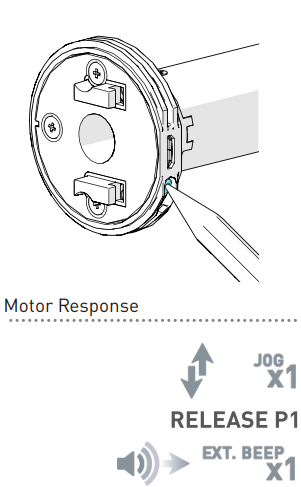

Note: For help finding the P1 button on your motor, see Motor (P1) Button Locations & Functions
Hold the STOP button on your remote until your shade jogs twice.
 Motor is now in step mode and ready for setting limits
Motor is now in step mode and ready for setting limits2. Check the motor direction
To check the motor direction, press UP or DOWN on controller.
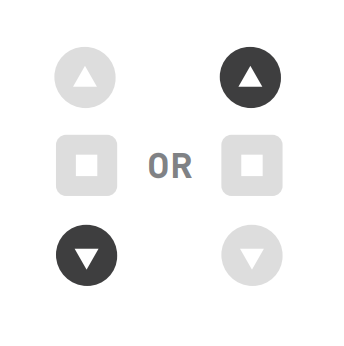
Single Tap = Step (shade will inch and then stop)
Long Press = Continuous Travel (shade will continue moving until STOP is pressed)

Warning: Damage to shade may occur when operating motor prior to setting limits. Attention should be given.
If the direction is correct, then continue by setting limits. If not, reverse the direction by holding both UP and
DOWN, until the shade jogs once.

Note: Reversing the motor direction using the remote is only possible during initial set-up (before limits have been set for the first time).
3. Set the upper limit

Important: Upper limit must be set first.
Move the shade UP or DOWN to adjust the shade to your desired upper limit.
Hold UP and STOP until the shade jogs twice. The upper limit is now saved.
4. Set the lower limit
Move the shade UP or DOWN to adjust the shade to your desired lower limit.
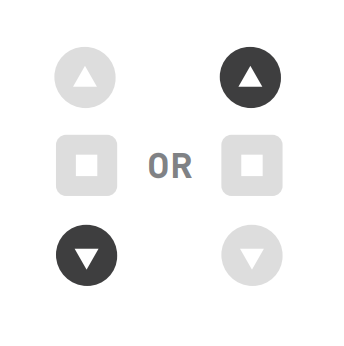
Hold DOWN and STOP until the shade jogs twice. The upper limit is now saved.
5. Lock your remote (Optional - Recommended)

For more information, see How to Lock and Unlock Your Remote
Related Articles
How to Factory Reset a Motor
Note: A factory reset will remove all remote pairings, and the shade will need to be set up again. How to Factory Reset a Motorized Shade To perform a factory reset on your motorized shade: Press and hold the P1 button for 14 seconds. (The shade will ...Pairing Shades & Creating Rooms
When Pairing with 'REMOTE,' ensure you receive a jog from the shade with each press of the 'P2' button on the back of the remote You MUST pair the Pulse 2 hub to your Wi-Fi before pairing shades Pairing a Shade/Motor to the app. Creating a Room ...Shade Signal Strength Troubleshooting
&lt;br&gt;&lt;br&gt;<br> Shade Signal Issues & Troubleshooting If your shade isn't responding in the app, is slow to respond, or works intermittently — the issue is usually related to the signal strength between the Hub and the ...Pair a Shade - Push Pro
The PUSH PRO remote can store up to 30 different shades. Your remote can communicate with your paired shade using ARC or a combination of ARC and Bluetooth. For more information, please consult your motor manual. Press the menu button on the remote. ...How to Reverse Shade/Blind Direction
If your shade is traveling up when you press down or down when you press up you may need to change the direction. Should you need to see how to reverse the direction of your motor, please see below. How to Reverse Shade/Blind Direction During the ...