Pulse PRO: Reconnecting When Offline [iPhone and Android]
If your Pulse PRO was previously set up but is now offline, don’t worry—this article will guide you through the steps to get it back online. First, check your network and make sure there are no issues. If your Wi-Fi credentials or Internet Service Provider (ISP) have changed, you’ll need to remove and reconnect your Pulse PRO. This article outlines steps for removing the Pulse PRO so that it can be reconnected.
How do I know if my Pulse PRO is offline?
If the Pulse PRO’s light is solid blue, it is online and connected. If the light is any other color or blinking, the Pulse PRO is offline. This usually indicates a network issue or that the Pulse PRO needs to be removed and re-added.
Why is my Pulse PRO offline?
Please first verify that you are not having Internet or Wi-Fi issues affecting your home and other devices. Some common reasons for the Pulse PRO being offline are:
- Wi-Fi password or credentials have changed.
- Your ISP (Internet Service Provider) has changed.
Will I lose any information if I remove the Pulse PRO?
No, the Pulse PRO will retain any shade, scenes, and timer information. Once the Pulse PRO is reconnected all your previous information will re-appear automatically.
How do I remove the Pulse Pro and reconnect it?
1. Open the Automate app and select Menu in the top left corner.
2. Select the Current Location.
3. Select the Hub ID you wish to remove.
4. Scroll down, then select Remove Hub.
5. Select REMOVE to confirm and remove the hub.
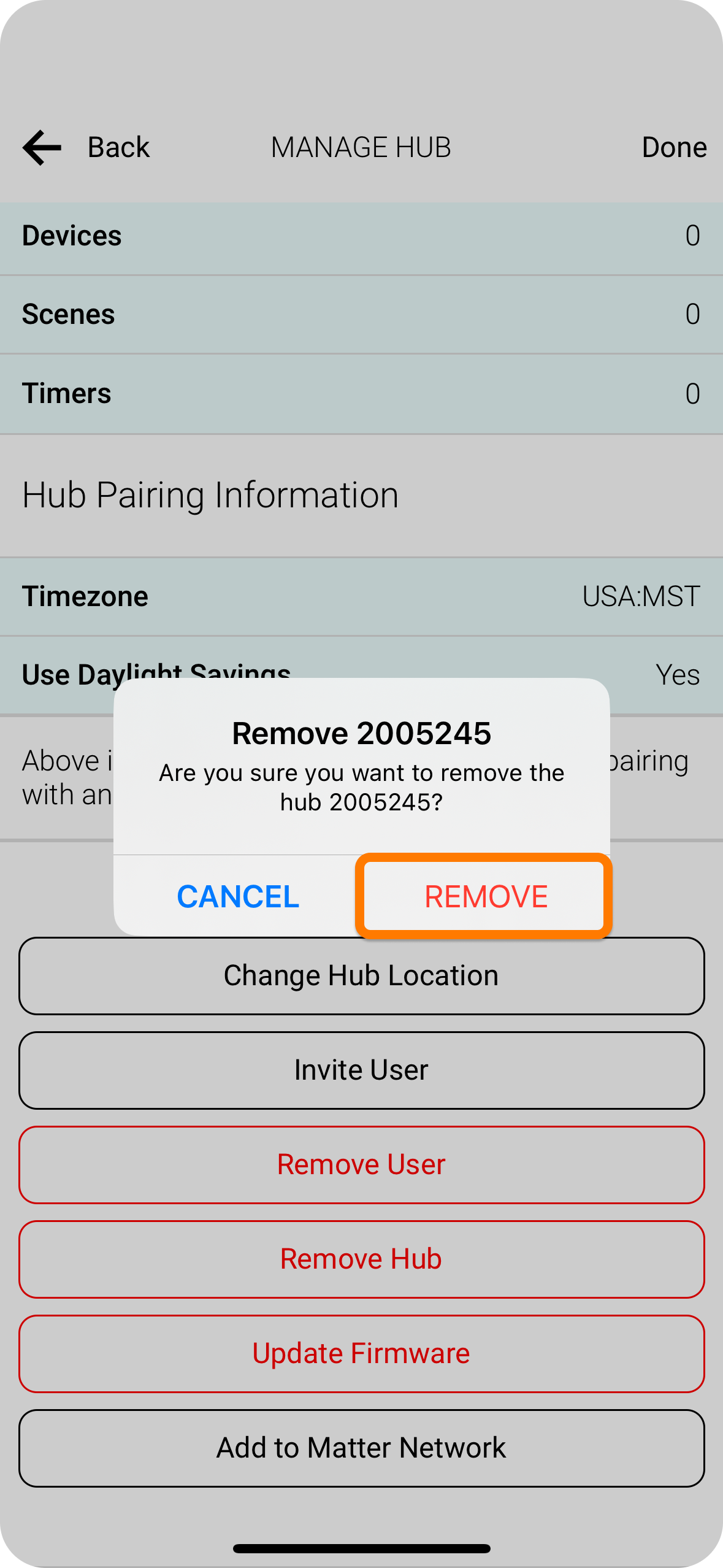
6. Your Pulse PRO is now removed. See links below for pairing your Pulse PRO back.
6. Your Pulse PRO is now removed. See links below for pairing your Pulse PRO back.
Wi-Fi Pairing
For more information on pairing your Pulse PRO via Wi-Fi, see Pulse PRO: Wi-Fi Setup.
Ethernet Pairing
For more information on pairing your Pulse PRO via Ethernet, see Pulse PRO: Ethernet Setup.
Relevant Documentation
Related Products
Related Articles
Pulse PRO: Wi-Fi Setup [iPhone and Android]
The Automate Pulse PRO allows for easy and seamless control of your motorized shades within the Automate Shades app. This means you can control your individual shades, activate scenes, and set schedules all from the comfort of your phone. Follow the ...Pulse PRO: Wi‑Fi Requirements and Compatability
Most modern homes use a dual‑band or tri‑band Wi‑Fi router. These can broadcast different Wi-Fi bands, mainly 2.4 GHz and 5 GHz. The Pulse PRO connects only to 2.4 GHz Wi‑Fi compatible networks. What Wi-Fi network type do I have? Below are the most ...Pulse PRO: Ethernet Setup [iPhone and Android]
The Automate Pulse PRO allow for easy and seamless control of your motorized shades within the Automate app. This means you can control your individual shades, activate scenes, and set schedules all from the comfort of your phone. Follow the below ...Pulse 2: Is My Wi-Fi Network Compatible?
What Wi‑Fi requirements does the Pulse 2 Hub have? Most modern homes use a dual‑band or tri‑band Wi‑Fi router. These can broadcast different Wi-Fi bands, mainly 2.4 GHz and 5 GHz. The Pulse 2 Hub connects only to 2.4 GHz Wi‑Fi compatible networks. ...Pulse 2: Pairing via Wi-Fi [Android]
The Pulse 2 Hub can be paired via Wi‑Fi, which is useful for better positioning the Pulse 2 Hub in your home. Follow the steps below to set up your Hub using an Android device. How do I pair a Pulse 2 Hub via Wi-Fi? Ensure that you are connected to a ...