Setting/Deleting Favorite Position - Push Pro (Installer Mode)

To perform the following steps, ensure you are currently in Installer Mode - Push Pro
Move Shade to desired position

The following steps are used for Adding a Favorite Position, but are also for Deleting a Favorite Position if performed a second time
Press P2 on remote (The menu button while in Installer Mode)
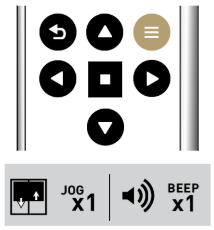
Press STOP on the remote
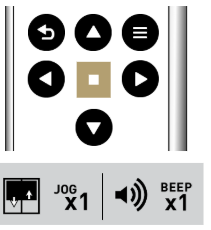
Press STOP once more
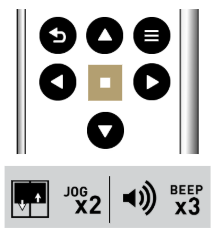
Press STOP on the remote
Press STOP once more
Related Articles
Installer Mode - Push Pro
Installer mode enables you to pair and adjust various settings, bypassing the usual step-by-step on screen instructions. Press the Menu button and select Settings by pressing the Enter button. On the Remote Settings screen, Select Installer Mode. To ...Set Favorite Position - Push Pro
The favorite position feature lets you assign a preferred level setting for each of your shades. Press the Menu button on the remote select “Shades,” then press the Enter button. Select the name of the shade you wish to configure. If you have a ...Adjusting Motor Speed - Push Pro (Installer Mode)
To perform the following steps, ensure you are currently in Installer Mode - Push Pro Press P2 on remote (The menu button while in Installer Mode) Increase Speed Decrease SpeedHow Do I Set a Favorite Position?
A favorite position can be called upon if set. This allows you to set your shade at a certain percentage and call to it when needed. How to Set a Favorite Position If you'd like to watch a video regarding this, please click here. Relevant ...Copying Channels - Push Pro (Installer Mode)
To perform the following steps, ensure you are currently in Installer Mode - Push Pro Set the old remote to the shade channel you wish to copy over Set the new remote to the shade channel you wish to copy the shade onto. Press P2 (Menu in Installer ...