Adjusting Motor Speed - Push Pro (Installer Mode)

To perform the following steps, ensure you are currently in Installer Mode - Push Pro
Press P2 on remote (The menu button while in Installer Mode)
Increase Speed
Decrease Speed
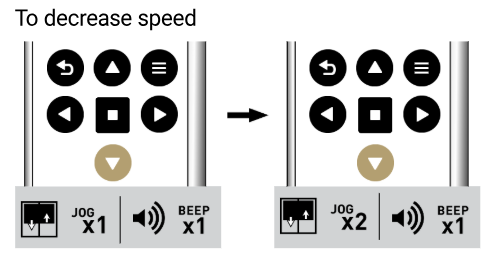
Related Articles
Enable/Disable Soft Stop - Push Pro (Installer Mode)
To perform the following steps, ensure you are currently in Installer Mode - Push Pro Enable Ensure that the motor is at its maximum speed. Then press P2 (The menu button while in Installer Mode) followed by Up twice, allowing the motor to jog ...Installer Mode - Push Pro
Installer mode enables you to pair and adjust various settings, bypassing the usual step-by-step on screen instructions. Press the Menu button and select Settings by pressing the Enter button. On the Remote Settings screen, Select Installer Mode. To ...Copying Channels - Push Pro (Installer Mode)
To perform the following steps, ensure you are currently in Installer Mode - Push Pro Set the old remote to the shade channel you wish to copy over Set the new remote to the shade channel you wish to copy the shade onto. Press P2 (Menu in Installer ...Setting/Deleting Favorite Position - Push Pro (Installer Mode)
To perform the following steps, ensure you are currently in Installer Mode - Push Pro Move Shade to desired position The following steps are used for Adding a Favorite Position, but are also for Deleting a Favorite Position if performed a second time ...Push Pro FAQ
What are the advantages of the Push Pro over the Push remote control? On-screen prompts guide you through setup and shade mode adjustment 2.4” LCD with backlit display, optional dark mode, and Smart Wake for instant control Identify and control ...